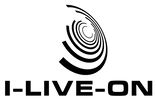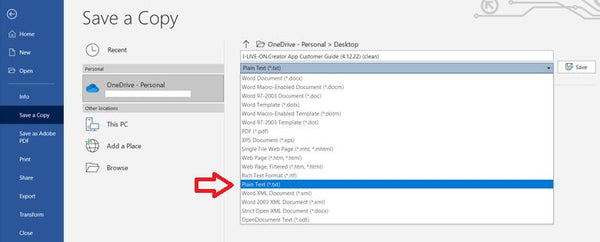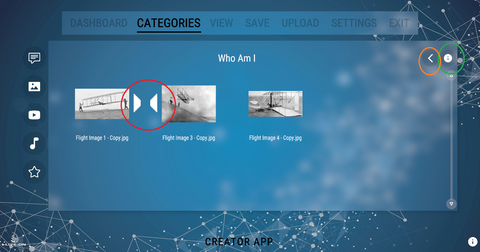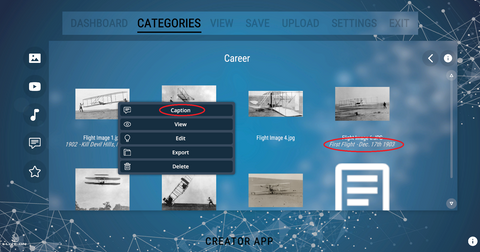READ USER FAQ:
Q1. How do I Create my Story?

Q2. How do I Share my Story?
A2. There are multiple options:
A) Email the Story ILO File (created by the Creator App) to Family & Friends, so they can watch it (using the NowStory Player App) in Presentation Mode.
B) Email the Story ILO File (created by the Creator App) to Family & Friends, so they can watch it (using the Creator App) in Presentation Mode.
C) Upload the Story ILO File to our LifeStory Service, and provide Family & Friends with your LifeStory URL weblink, so they can watch it in Interactive Internet Mode using the LifeStory Media Player.
D) Email the Story ILO File (created by the Creator App) to Family & Friends, so they can watch it (using the VR Media Player App) in Virtual Reality Mode.
E) Upload the Story ILO File to a Personal Google Drive (using the Creator App), then share the relevant Google Drive URL with Family & Friends, who can watch it (using the NowStory Player App) in Presentation Mode. Refer to Q9 for Personal Google Drive setup details.
Q3. What is an ILO File?
A3. Users can download the Creator App to their Computer, to produce (and view) their Interactive Digital Stories, that are saved in an "ILO File" Package. The ILO File uses the .ilo extension which is a registered open format Zip File. Simply email the ILO File to your Family & Friends, and ask them to use the NowStory Player App to view the Story.
Your Story creation can be viewed using the NowStory Player App or VR Media Player App. The Story can also be viewed on the Creator App. Alternatively, your Story ILO File can be uploaded to the LifeStory Service and viewed on the Internet (with the same interactive experience as the User receives on their Computer).
The interactive LifeStory Service provides much more functionality to the Viewer than ordinary Video Streaming does.
Note: A User can view the contents of an ILO File Package by changing the .ilo extension to a .zip extension, and all the Digital Memories will be viewable. However, the ILO File Package will only operate within the I-LIVE-ON System if the original ILO File Package .ilo extension is used.
Q4. Are there any User Guides for the various Apps and Services?
A4. Yes. Read the Text & Video User Guides below (with associated weblinks so you can directly download them to your computer). User Guides augment the “In-App” Tooltips and Helpscreens:
I-LIVE-ON STORYTELLER INTRODUCTION
NOWSTORY PLAYER APP - USER GUIDE
LIFESTORY SERVICE - USER GUIDE
VR MEDIA PLAYER APP - USER GUIDE
VR MEDIA PLAYER APP - VIDEO GUIDE
A5. The Creator App will only display the .txt file type for Document Text files. Users have the option to either i) add a new text Element Tile (using the Text Editor available within the Creator App) or ii) import an existing text file as an Element Tile.
I-LIVE-ON® Storyteller will only accept .txt file type for documents. This is for very pragmatic reasons, to enable all written documents to be rendered in the App – for now and the future - refer Q10.
If the User decides to Import an Existing text file, this requires User to first convert any .docx / .docm / .doc Word files and save them as .txt text file. Diagram below details how to perform this conversion (refer CREATOR App - User Guide):
Q6. What would I write in my Story?
A6. In the Creator App, we have created a series of Chapters (e.g. Personal Message, Private Thoughts, Close Relative Details etc.), with associated Help pages (that can be printed) which provide a guide with suggestions on what to include. There is no need to get it "right" first time, rather you just start (and stop) by filling in the blanks within each Chapter, and progressively build your Story. You can then progressively build up your Story over weeks or months.
You can also send a version of your Story ILO File to your Family & Friends and get their input (through using the NowStory Player App), and then continue to make improvements to your Story. I-LIVE-ON® Storyteller has a lot of flexibility - all from the privacy of your own Computer. Eventually, you may then decide to upload your Story ILO File to the Internet, using our LifeStory Service.
Q7. How to change the order of my Tiles in a Chapter?
A7. Diagram below provides details on how to change the Element Tile play order (refer CREATOR App - User Guide):
Q8. How do I modify a Tile using Caption / View / Edit / Export / Delete?
A8. Diagram below provides details on how to: Add a Caption, View a Tile, Edit a Text Tile, Export a Tile, or Delete a Tile (refer CREATOR App - User Guide):
Q9. How do I setup my Personal Google Drive?
A9. The message below provides details on how to setup your Personal Google Drive so that it can connect with your Creator App installed on your Computer (refer CREATOR App - User Guide), to enable the easy sharing of your Story ILO File with Family & Friends. When you INITIALLY click on the UPLOAD tab on the Creator App Dashboard, the following message will be shown:

Q10. Why won’t my Element Tile display in Presentation Mode?
A10. The Creator App, will allow you to store any computer file in your ILO File Package.
However, if your Element Tiles fit into the non-standard "Generic Content", then it can be accepted into the ILO File Package using the Generic Content Type classification. However it will not be directly "viewed" or "rendered" in the actual Story when in this mode. As an example, the proprietary format, such as Microsoft docx (refer Q5 above) is one such "generic" format, as are PDF and Gedcom etc.
Each Element Tile that is viewed by the Creator App or NowStory Player App may also be downloaded, by clicking on the download button that is visible whilst in Presentation View Mode.
It is recommended that you add as many Element Tiles as possible, using the supported Creator App classification media formats, which are the most popular ones in use today. If you have a media file that is not supported - then there are many ways to convert it into a format supported by the Creator App.